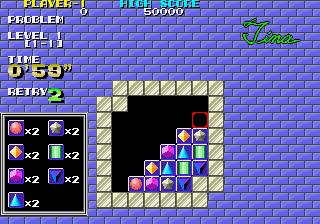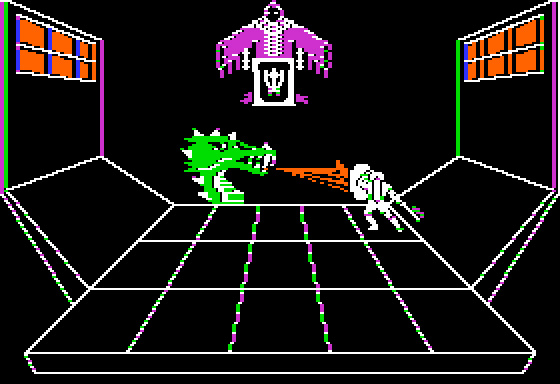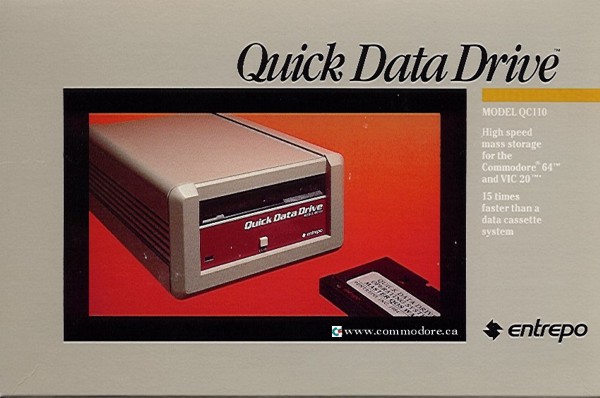Mount Internal Partitions on Boot
"I'm so [lazy]" - Nirvana
Linux is a nice safe place to work. But in my years of working in Windows I just got in the habit of ALWAYS keeping my data on a separate partition from my operating system, so I have a safe Data partition that would be nice to not have to mount every time I boot up in Ubuntu. I found a nice step-by-step tutorial to do exactly this. Basically you just add a small program called "NTFS Configuration Tool", and then follow the simple instructions. If you want more details, the instructions are very easy to follow.
Linux is a nice safe place to work. But in my years of working in Windows I just got in the habit of ALWAYS keeping my data on a separate partition from my operating system, so I have a safe Data partition that would be nice to not have to mount every time I boot up in Ubuntu. I found a nice step-by-step tutorial to do exactly this. Basically you just add a small program called "NTFS Configuration Tool", and then follow the simple instructions. If you want more details, the instructions are very easy to follow.
Etichette: Linux