Chromium & Flash
“The gleam of chrome is as irresistible to a man as the word "sale" is to a woman” - Anonymous
Firefox...nope...does not cut it in my opinion. Too much overhead. Too slow. Plugins crash. I like Chrome, and no matter how hard I try...Firefox just isn't the same. But now Chromium seems to be stable enough, so here are some instructions to install it on Ubuntu Jaunty (9.04) in slightly more comprehensible terms:
1. Add the repository
a. System > Administration > Software Sources
b. Click on the "Third Party Software" tab
c. To add the repository, Click "Add" and copy:
deb http://ppa.launchpad.net/chromium-daily/ppa/ubuntu jaunty main
d. Click "Add Source"
e. Open Applications > Accessories > Terminal
f. To enter the key, copy (Ctrl+C) & paste in Terminal (Ctrl+Shift+V)
sudo apt-key adv --recv-keys --keyserver keyserver.ubuntu.com 4E5E17B5
g. Go back to the "Software Sources" window and click "Close" and then "Reload" in the pop-up
2. Install Chromium
a. To update the source list, in the Terminal window type
sudo aptitude update
b. The install the themes by typing
sudo aptitude install chromium-browser
3. Install Flash
a. In Terminal navigate to the Chromium plugins folder by typing
cd /usr/lib/chromium-browser/plugins
b. Link the flash plugin
sudo ln -s ../../flashplugin-installer/libflashplayer.so
4. Create a fully functional shortcut - right now if you click on Applications > Internet > Chromium Web Browser the application will open, but flash won't load/work, this is why this last step is necessary.
a. Drag the Icon from Applications > Internet > Chromium Web Browser to the top panel
b. Right-click on the new panel icon and select "Properties"
c. In the "Command" text-box add the following at the end
--enable-plugins
d. Click "Close"
Now you should be able to open a fully functional version of Chromium from the panel!
P.S. Though it is slightly more advanced, you can also enable plugins on the menu launcher for Chromium. System > Preferences > Main Menu under Menus select Internet, under Items select Chromium, then select Properties and follow 4c & 4d.
Firefox...nope...does not cut it in my opinion. Too much overhead. Too slow. Plugins crash. I like Chrome, and no matter how hard I try...Firefox just isn't the same. But now Chromium seems to be stable enough, so here are some instructions to install it on Ubuntu Jaunty (9.04) in slightly more comprehensible terms:
1. Add the repository
a. System > Administration > Software Sources
b. Click on the "Third Party Software" tab
c. To add the repository, Click "Add" and copy:
deb http://ppa.launchpad.net/chromium-daily/ppa/ubuntu jaunty main
d. Click "Add Source"
e. Open Applications > Accessories > Terminal
f. To enter the key, copy (Ctrl+C) & paste in Terminal (Ctrl+Shift+V)
sudo apt-key adv --recv-keys --keyserver keyserver.ubuntu.com 4E5E17B5
g. Go back to the "Software Sources" window and click "Close" and then "Reload" in the pop-up
2. Install Chromium
a. To update the source list, in the Terminal window type
sudo aptitude update
b. The install the themes by typing
sudo aptitude install chromium-browser
3. Install Flash
a. In Terminal navigate to the Chromium plugins folder by typing
cd /usr/lib/chromium-browser/plugins
b. Link the flash plugin
sudo ln -s ../../flashplugin-installer/libflashplayer.so
4. Create a fully functional shortcut - right now if you click on Applications > Internet > Chromium Web Browser the application will open, but flash won't load/work, this is why this last step is necessary.
a. Drag the Icon from Applications > Internet > Chromium Web Browser to the top panel
b. Right-click on the new panel icon and select "Properties"
c. In the "Command" text-box add the following at the end
--enable-plugins
d. Click "Close"
Now you should be able to open a fully functional version of Chromium from the panel!
P.S. Though it is slightly more advanced, you can also enable plugins on the menu launcher for Chromium. System > Preferences > Main Menu under Menus select Internet, under Items select Chromium, then select Properties and follow 4c & 4d.
Etichette: Linux




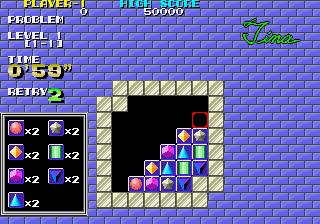
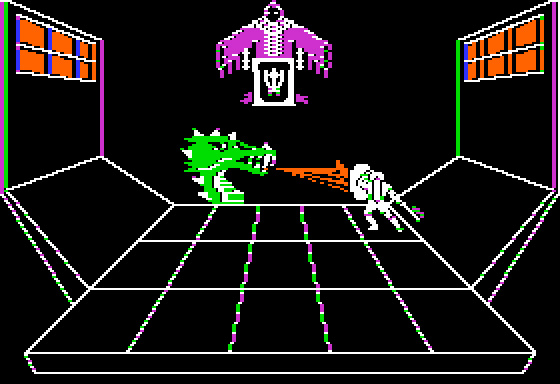
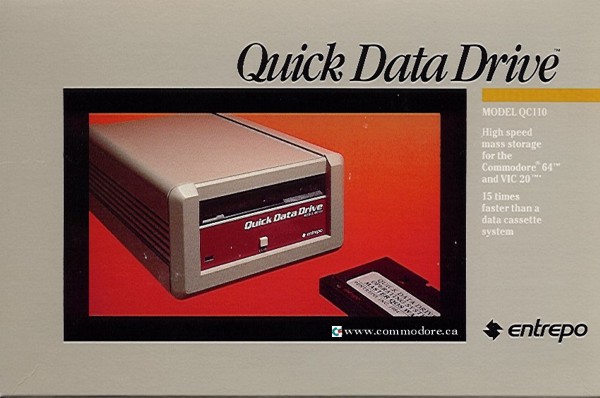


0 Comments:
Posta un commento
<< Home